In the dim and distant past, if you wanted to learn how to use a particular EDA tool then you would go on a training course. This would often be multiple days and often a significant dollar investment too. For most EDA companies, that option still exists and the big 3 have quite extensive training catalogs.
But nowadays it is often easier to learn from online material that can be consumed in smaller bites, focused on specifically the area that you are most interested in. Silvaco has hundreds of examples on their website. The industry grade examples are carefully designed to reflect the key product capabilities and functionality, and have been derived over many years from real benchmark experience and publications. The examples can be used by beginners and advanced users for product evaluation, teaching purposes, and self-training.
The typical example provides all the input files that you require to run the Silvaco tool for some particular application.
Here is one on table lookup for SmartSpice.Requires: SmartSpice & Smartview
Minimum Versions: SmartSpice 4.6.5.R
An E element voltage source (VCVS) can be used with a Look-up table of values to change the output level. In this example the input is swept between 2 and 8 volts while the output level changes at 3, 4 and 5 volts goverened by the transfer characteristic of the Look-Up table.
The input deck is a SPICE file containing the setup of the bias circuit for the sense inputs of the E(VCVS) element, and the Look-up table to vary the corresponding output voltage levels.
To run the simulation, Source the input deck and press the green run button. When the simulation completes, the tabular results are shown in SmartSpice GUI window.
Plotting the output waveforms in a smartview window you can see the ramped voltage (vdd), input of the E element v(vcvs) and the corresponding output voltage v(tso) due to the Look-up table values.
You can plot v(tso) vs v(vcvs) waveform to directly check the Look-up table by setting v(vcvs) as the scale parameter (a Smartview feature).
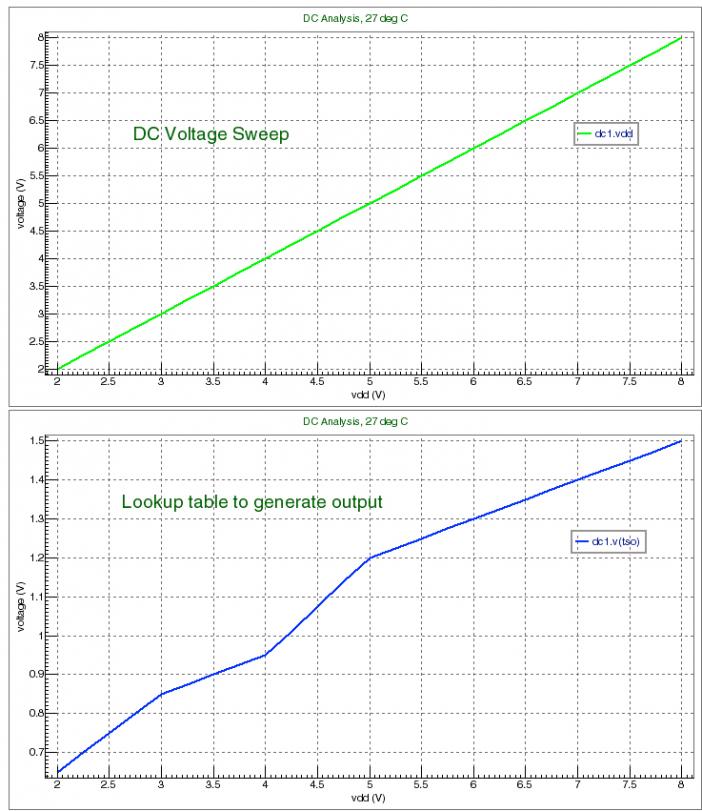
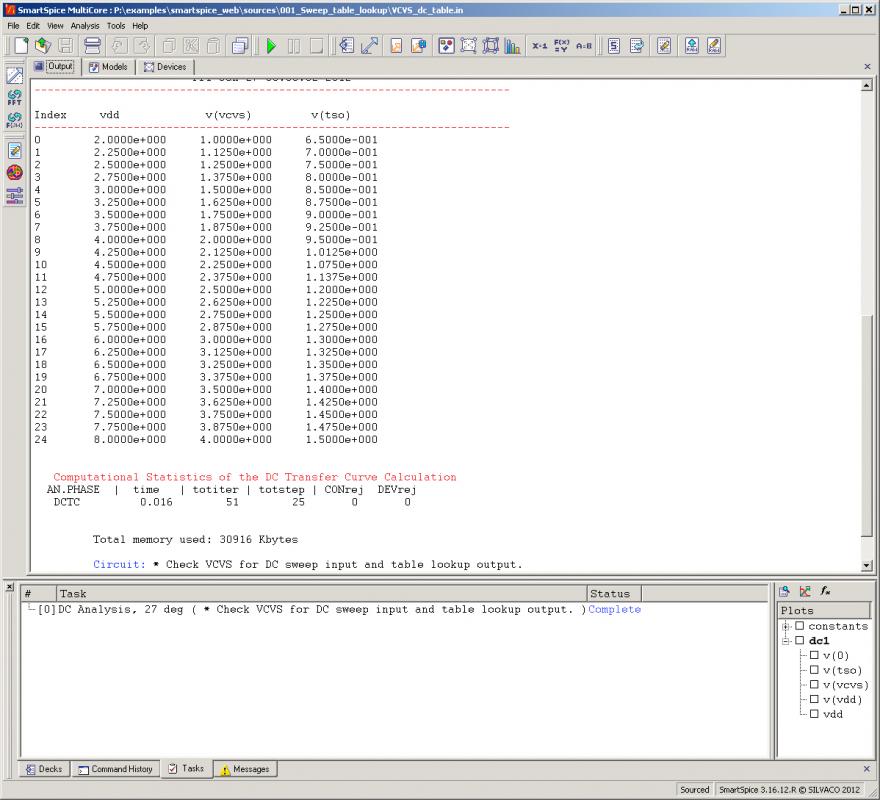
This example is an introductory one but there are also much more advanced examples showing more sophisticated aspects of the Silvaco toolsets.
Silvaco’s worked examples area all here.
Share this post via:
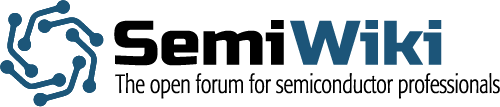
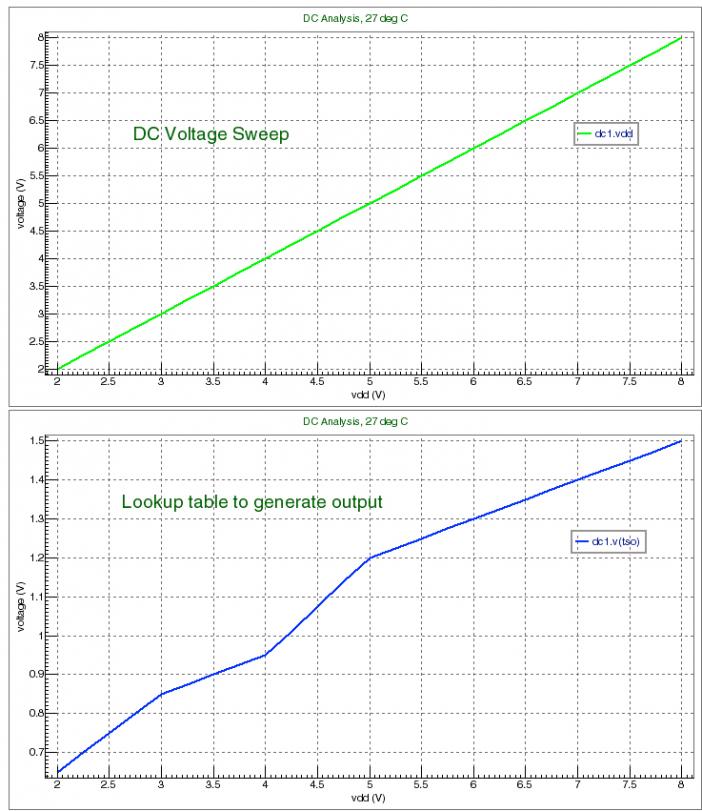
![SILVACO 051525 Webinar 400x400 v2[62]](https://semiwiki.com/wp-content/uploads/2025/04/SILVACO_051525_Webinar_400x400_v262.jpg)





Comments
There are no comments yet.
You must register or log in to view/post comments.