Our household members own both Apple and Android devices, so we wanted a way to share our photos or videos on the Samsung TV. The device we ended up buying is called Chromecast from Google, and it’s a small media streaming device that plugs into an HDMI port on our TV. We’ve had Chromecast for about six weeks now.
Pros
At just $35.00 less a $19.00 promotion at BestBuy, Google is almost giving this versatile device away for free.
Cons
Google hasn’t spent a lot of marketing effort on this streaming device, so you many not of heard about it yet.
Commentary
So this Chromecast device connects to your local WiFi, then streams Internet content onto your TV controlled by your favorite smart phone, tablet, iPad, Mac or Windows laptop, or even a Chromebook. We have controlled Chromecast with:
- Samsung Galaxy Note 2 (Android smart phone)
- iPad
- Nexus 7 (Android tablet)
- HTC One (Android smart phone)
Our Samsung Bluray player already provides us with Netflix, probably the most popular thing our family watches on the TV, although we could stream Netflix through the Chromecast device as well. Setup was straight forward, just follow the prompts on the TV to find and connect to WiFi, then use the arrow keys and buttons on the remote for configuration.
The Android phones automatically upload photos and videos into the Cloud thanks to Google, and then with Chromecast we can view any of these photos on the biggest screen in the house, the TV. The Chromecast device needs power, so there’s a USB power cable and power adapter included.
Inside Chromecast
The geeks over at iFixIt have a detailed teardown of Chromecast, and there are four major chips being used inside:
- AzureWave AW-NH387 802.11 b/g/n WLAN, Bluetooth and FM combo module (Red)
- Marvell DE3005-A1 SoC (Orange)
- Micron MT29F16G08MAA 16 Gb (2 GB) NAND Flash Memory (Yellow)
- Micron D9PXV 512 MB DDR3L SDRAM (Green)
Top side
Bottom side
The hardware team at Google has done a nifty job reducing the size of this product to a tiny USB stick format. Our SoC ecosystem is producing some cool products at very low price points for consumer enjoyment.
Sharing Photos, Videos or Most Anything
The first step is to install the free Chromecast app on your Android or Apple device, then choose your Chromecast network. Next, on my Android device I open the free Photos app and click the Chromecast icon to share my photo:
Red Ferrari from the Portland Auto Show. TV and mobile sizes.
You can also share videos, YouTube, etc. Wherever you see the Chromecast icon on your Android or Apple device you can begin sharing what you see on the TV. I like the feature that Chromecast works with both Android and Apple devices, because that is so flexible in many houses where multiple devices are used.
Like a lot of products that Google makes, they aren’t out to make a big profit on each Chromecast device, rather they are making you a loyal customer of all things Google, both free and paid services.
Share this post via: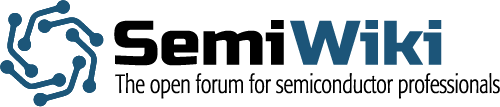
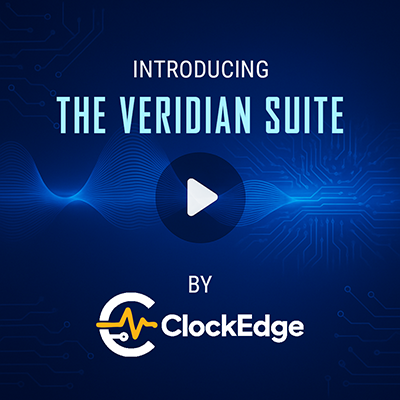






Quantum Advantage is About the Algorithm, not the Computer