In November and December I upgraded three devices and share my opinions on the utility of each:
- Samsung Galaxy Note (aka Phablet = Phone + Tablet)
- Kindle Paperwhite (e-reader)
- Google Nexus 7 (Tablet)
Samsung Galaxy Note
I’ve owned several generations of Android phones and the previous one had a 4.5″ display which looked big to me (compared to an iPhone 5 at only 4.0″), however the Galaxy Note sports a 5.3″ display.
This display allows you to place 25 icons on a page, 5×5, plus another 4 icons on the lowest row. This allows me to personalize my favorite apps on the Home page for quick access. After using the 5.3″ display for a few weeks now I on occasion look back at my 4.5″ display and it feels puny. Reading web pages on the larger display feels better to me because there is less scrolling required, and I can see more content per screen both text and images.
Samsung has a superb display that rivals the Retina display found on my iPad (3rd generation). I took the same photo from a 35mm DSLR and loaded it into both the iPad and Galaxy Note, they both look stunning and gorgeous.
The operating system is Android 4.0.4, or Ice Cream Sandwich, not the latest-greatest, but adequate, responsive and intuitive. The distinguishing feature of Android phones like the Galaxy Note is the persistant 4 buttons at the bottom of the phone for the most common functions:
- Menu
- Home
- Back
- Search
What takes two steps with an iPad or iPhone simply takes one step on an Android phone. I use my iPad every day, it just takes an extra step compared to Android for these common functions.
When showing this phone to iPhone users I get a lot of comments like, “Well, at least my phone fits into my pocket.” I then show them that the Note fits into my shirt pocket or pant pocket, and they get quiet again.
Most of the day I’m on my MacBook Pro and use Google Calendar to keep my events and contacts synched in the cloud, for free. The Android phone at startup asks for a Google account, then synchs up. Google Maps works very well, and the Navigator app is useful for getting turn-by-turn directions in the car, I’ve never got lost with it.
Battery life is better than my last Samsung inFuse phone, I always last one business day, sometimes even two days before requiring a charge. I bought a second battery on eBay with a charger for $8.00 including shipping, so when my battery gets low I just swap out with a fresh battery in a few seconds. I’ve never liked having my phone connected to a cable for charging. If you want to use wires to charge then just use the standard micro-usb connector found on so many consumer devices (except Apple).
The Note has a stylus that allows you to draw on the screen when taking notes, or working with many apps. I played with it a bit but haven’t found a real business or person use for it.
Phone sound quality was nice, and I paired it with my two bluetooth headsets: Plantronics and Jawbone. I use one headset until the battery runs low, then swap it for the fully charged second headset, so no downtime for headset use.
Camera and video quality or OK for a cell phone, I’m a bit of a snob because I have a full-frame DSLR for shooting anything serious – thank you Cannon. I usually upload and share photos and videos using Bluetooth to DropBox, because it’s free and works well between all devices, including Apple.
Web browsing is noticeably faster on this Galaxy Note compared to the inFuse, so that was a glad improvement. I’m still shocked at how few web sites are mobile friendly in 2012.
The build is solid with a white face, metal edges, and white plastic removable back. The iPhone is cooler looking from the backside with aluminum build.
My wife likes to text me, but I find it cumbersome to type a reply so instead I use voice input to reply to her text. Voice beats typing for me.
The best value for me was that the AT&T online store had this phone on sale for just $29.00 on Thanksgiving Day as a refurbished unit. The only improvement that I would make is to either ship a paper user manual in the box, or include a PDF version on the phone, instead of making me find one online to download, at 273 pages and 7.5MB it does take a few days to read through and try all of the features.
Kindle Paperwhite
You may ask why I would even use an e-reader like the Kindle Paperwhite when I also own the Galaxy Note. The Kindle screen is larger than the Note at 6.0″, the text looks sharp, and the e-ink allows me to read without any eye fatigue, plus the battery lasts for months on a single charge.
Last year I bought my first e-reader with the Kindle Touch and fell in love with the concept of buying all new books in Kindle, PDF or DOC formats. The Kindle Touch needed a well lit room to read the text, while the new Kindle Paperwhite has it’s own built-in, adjustable light source. So now I can read in bed without disturbing my wife, or in any lighting condition from total darkness to brilliant sunlight, something you cannot do with an AMOLED display like on smart phones.
One feature that Amazon took away was the headset connector, so now I cannot listen to music while reading, not such a big deal for me though.
Amazon also has a minimalist packaging approach and doesn’t include a paper user manual, however when you power on the device the first document is the user manual. Well done, plus a mini tutorial for first-time users is helpful.
If you already own the Kindle Touch the only reason to upgrade this year to the Paperwhite is for reading in low lighting conditions, otherwise keep the Touch and save some money. I got a real bargain on the Kindle Touch at just $55.00 with a special promotion from Best Buy last year, however this year I had to pay $119.00 for the Paperwhite so it felt a bit pricey to me.
Amazon has made the buying experience very simple with this device. It’s easy to browse their online store by title, author or genre. Most e-books you get to read several page excerpts free to gauge if the book is worth buying. When I read a new or unfamiliar word I can just click it to get the dictionary definition appear.
I’ve even emailed Word and PDF docs to my Kindle email account and read them on the Touch or Paperwhite. You can even start reading a book on one device, and then pick up another device and it remembers exactly where you left off reading.
The UI has changed a bit on the Paperwhite because Amazon removed the physical Home button, replacing it with a virtual Home button when you tap the top of the screen.
Some people question if the e-book reader category can survive in light of large phones like the Note and smaller 7″ tablets. I think that this category will live on for another decade at least. I do use the Kindle Reader app on both the Note and Nexus 7.
Google Nexus 7
This was a gift for me and I had been reading quite a bit about how many 7″ tablet vendors are competing out there. Asus is the builder of the device and Google has been advertising their 4-7-10 strategy for devices. Packaging was fancier than the Samsung or Kindle devices, and once again there is no user manual in the box, you have to find the PDF version online and it’s a relatively brief 90 pages.
The Nexus 7 has the latest-greatest OS called Jellybean, or version 4.2. This is the first OS on a tablet that supports the concept of user accounts, so now my 11 year old son has his own account on the Nexus which is totally separate from my account. When I first started using the iPad in March I was shocked that it didn’t support user accounts, even iOS 6 doesn’t support user accounts yet.
With Jellybean there are useful finger swipes to learn:
- From the top, downward – latest notifications.
- From the upper-right corner – several common functions including Settings
- From the bottom – Google Now (all your events, alerts, etc.)
You can customize the look and feel with backgrounds, tiles, folders and pages.
The Google Play store is stocked full of apps that work and look great on the 7″ display.
WiFi and web browsing are very capable on this device, no complaints, it even plays Flash plus most of the HTML5 and CSS3 sites you can browse.
I just entered my Google account info and quickly synched all the calendar events and contacts from the cloud. I use Google Drive to share documents along with Dropbox, both free apps.
My youngest son is the biggest user of this tablet and he does gaming. I asked him how the apps felt on the Nexus 7 versus the iPad (3rd generation) and he said, “They’re both fast and fun.” After 10 days he uses the Nexus 7 more than the iPad now.
Android devices like this also have voice input and I’ve compared it with Siri on the iPad. My preference is Android over iOS for voice input in terms of accuracy of transcribing my voice into words, and how natural I can ask questions.
The build quality from the front is solid, nice glass, beveled edges, rounded corners. The back is plastic and not as cool looking or feeling as an iPad.
I did play with a Kindle Fire HD in the store, but the UI is totally different than what you’ll see on the Nexus 7. If you want a pure Android experience then go with the Nexus 7, if you prefer all things Amazon then check out the Kindle Fire models.
Oddly enough, out of the box there is no auto-rotate. You actually have to go into settings and turn auto-rotate On, something I never expected on a tablet.
Charging is with a standard micro USB connector.
I would basically use the Nexus 7 as a consumption device instead of a creation device. If I really want to type something, then I choose either the iPad with Logitech keyboard, or my MacBook Pro (like writing this blog). The Nexus 7 browses the web very well, it’s easy to task switch between apps by touching one icon, plays YouTube videos fluidly, runs all day on a single charge, and has an attractive $199 price.
Amazingly the Nexus 7 does fit into my pant or coat pockets, although I wouldn’t go jogging with one of these in my pocket.
Summary
The big growth products for semiconductors these days are mobile devices like Smart Phones, Tablets and e-readers. With all of the vendors competing for mind-share and market share, we consumers have so many choices and so many features to pick from. I look forward to upgrading my devices in about another year to play with the latest and shiniest.
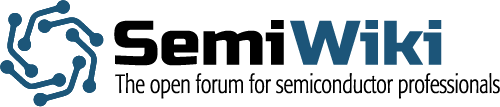






TSMC N3 Process Technology Wiki