IC designers have a long tradition of mixing and matching EDA tools from multiple vendors, mostly because they enjoy best-in-class tools, or they just purchased each EDA tool at a different time and asked for them to work together. Such is this case with IC layout tools from Silvacoand DRC/LVS tools from Mentor Graphics. Pawan Fangaria blogged about the Results Viewing Environment (RVE) of Calibre back in October 2013. Today I learned that the IC layout tool from Silvaco is called Expert, and that it has an integration with Calibre RVE.
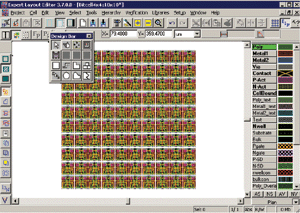
Expert – An IC Layout tool for Linux and Windows
The Expert tool is used by IC designers doing analog, RF, microwave and digital designs in a variety of processes:
- CMOS
- Bipolar
- BiCMOS
- SiGe
- GaAs
- InP
- and other processes
You could stay within the Expert tool and run DRC/LVS from Silvaco, called Guardian, or for sign-off verification you can run the Calibre tool. Let’s take a look at the Calibre RVE integration, which runs only on the Linux platform not on Windows. You’ve got two choices when launching Calibre from within Expert:
[LIST=1]
- Batch mode
- Calibre Interactive
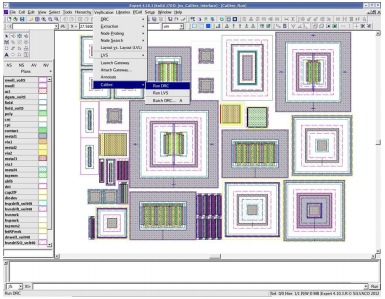
Invoking Calibre Interactive DRC from ExpertSelecting the drop-down menu choice brings up the Calibre options dialog:
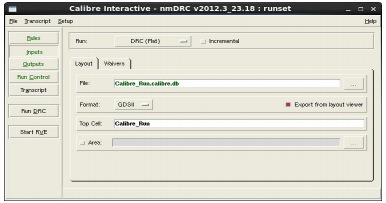
Calibre Interactive nmDRCFrom here you can select a specific cell, a rules file, choose a mode (Flat or Hierarchical), and start the job. When the results are ready then you can see all of the error and warning messages within Expert:
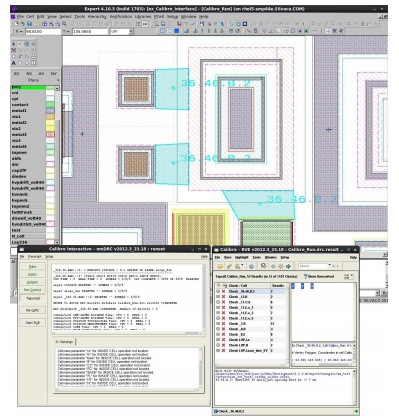
Highlighting DRC Results on Expert from RVE
Layout Versus Schematic (LVS) jobs for Calibre can also be launched from within Expert by selecting a drop-down menu. When the LVS results are ready, you can use RVE to view, cross-probe and debug any errors or warnings. The engineers at Silvaco have done all of the integration work for you, so it’s a real time savings for you to not cobble together your own mixed-vendor tool flow. Here’s a diagram of how the Expert and Calibre tools work together:
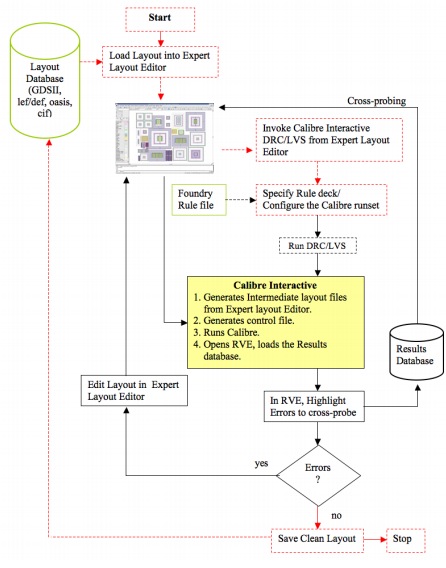
Expert and Calibre interface flowWe live in a world of multiple EDA vendors, and you aren’t stuck with just one vendor, instead you can continue to use tools from the major companies and use their integrations to make your IC tool flow work. Talking about interoperability, the Expert layout tool also plays well with the following formats:
- Dracula and Diva DRV/LVS/LPE rule decks
- Import the technology file from Virtuoso for layers, colors, stipples, hotkeys, macros and toolbars
- Read GDS II and CIF files
- LEF/DEF and OASIS formats
Other ways to automate what happens in Expert is to use a scripting language called Lisa, or a compiled language like C or C++ using an API if you are CAD savvy and need to do something special.
Further ReadingFor more details on this specific integration between Expert and Calibre, read the Application Note. There’s an overviewon the Expert layout editor here. Mentor’s RVE tool is summarized on this page.
lang: en_US
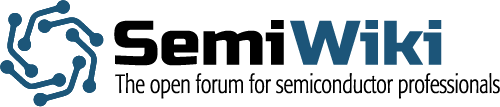
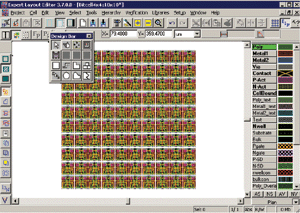
![SILVACO 051525 Webinar 400x400 v2[62]](https://semiwiki.com/wp-content/uploads/2025/04/SILVACO_051525_Webinar_400x400_v262.jpg)





Comments
There are no comments yet.
You must register or log in to view/post comments.